Hopefully this will be of some use
to those who are having problems
figuring out the features available to them.
This system will work SOOOOOO much better with a computer,
and I realize how many folks prefer tablets and phones.
But I am just saying, the cards will load so much faster with a computer,
especially if you want to use the image effects.
When you open the site you will see something like the picture below.
Pretty neat fire, there, eh?
Just under the fire on the right you see 'join now' and 'sign in' buttons.
Membership is free and it has some advantages like saving the email addresses
(if you choose to do so when sending them a card) and there are ten slots available
to send the same card to ten people at once, so, yeah, joining is a big plus, and it's free.

and you can also just click one of the thumbnails to send that particular card.
For the sake of illustration I hovered the mouse over the "Flowers" category.
(You can see it is highlighted in yellow).
If you click on the category "Flowers" you get a new page.

Here are the flowers ecards I have,
and you can see there are three pages of them;
you can scroll down to see more on each page. (select a page by clicking 1, 2 or 3)
When you decide which one you like, just click the thumbnail.
(I clicked the one called "Perfection") and you move to the next section...
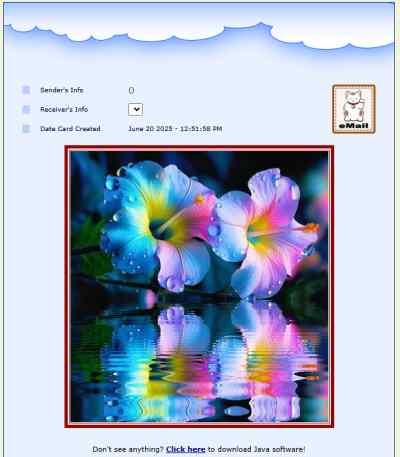
For this card and several others, I took the liberty of adding
the java effect (A Lake in this case) and we'll go over the java effects soon,
but this is what comes up when you select the thumbnail named "Perfection".
Now, in case you want to try a different image effect,
you may have noticed this part of the page:
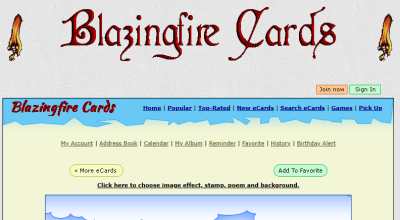
Note the link that says "Click here to choose....etc etc etc...".
Well, go ahead and click it.... and you get THIS...

See, it has "select image effect" "Select image background..."
and so on (These are self-explanatory)
These all have a drop-down menu accessed when you click on them.
The Image effects put an applet effect in the cards,
and by clicking the "Select Image effect" you'll see there are several
effects available, and they all do a different thing with the image.
Of course if you don't wish to use an image effect,
just click on "No image effect" in the menu.
Note there are three different Lake effects...
the Short Lake, the Lake and the Tall Lake.
The only difference is in the height of the lake effect,
and, as you guessed, the tall lake effect has a taller image.
The images used for the cards have different heights, and they
will look best with the Lake effect that has the correct height.
If you use a Short Lake, for example, and the image is tall,
you won't see the top part of the image in the reflection in the water.
On the other hand, if you use a Tall Lake (and sometimes even the "Lake" effect)
you may see a white space at the bottom, letting you know the effect
needs to be shorter. Trial and error will get you the desired height.
For this particular image I used the Lake effect.
The other image effects, as I said above, do different things
and they're pretty cool effects, like fireworks, fog, snow...
so you can try different stuff and see how it looks.
The Backgrounds, stamps, Poems and align will give you the look you want.
The "Align", obviously, aligns the Poem (if one is selected)
to the left, center, or right side of the card.
Once you have the image effect, the background, poems and such all set up, just scroll down the page....

You see a couple buttons to see more cards, add to favorites, and ecard information.
You can't add the card to favorites unless you're a member.
(Yeah like they say, "Membership has its advantages".....
You can click those 'Down' arrows to see the 'ecard information'
and then re-click the arrows to close the 'ecard information' window.
Then you have the slots for the email addresses and name of the folks
you want to send the card to, and if you are not a member or not signed in,
you will need to place your name and email address as well.
Really, being a member has some advantages....
Okay moving on down after filling out the fields....
You can place a message with the card. If you are using firefox
you'll have a really neat message box, with font styles, size and color....
but as far as I know this only works in Firefox,
the other browsers have a plain old text window.
There is a way to improve on the message with these other browsers,
especially if you have some html knowledge.
(If not, drop me an email and I will show ya how that can be fixed)
Okay, then you scroll down some more and you can select a song to put in the card.
Right now it's a crappy selection of music but if folks start using the site I'll add more.
Then you have some more options like save recipient's name and email
(If you're a member and signed in) and other options, again, self explanatory....
You can choose to send the card at a later date or send immediately.
(Haven't figured out time travel yet, so can't sent them from the past.... *SMILE*)
Then just click preview or send (and ya got to click send to send it anyways so....) and you're done.
Hopefully this was of some help. And thanks for reading along with us,
and for giving Blazingfire Cards a chance.